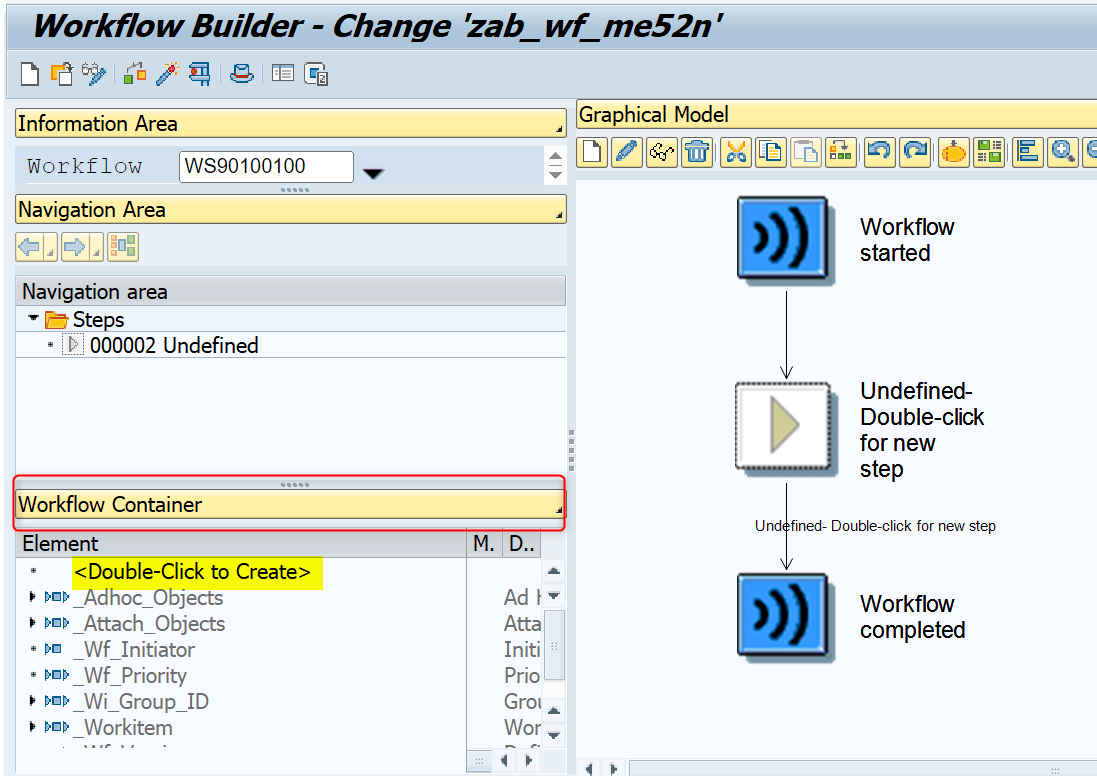Introduction to workflows in ABAP
Workflow Definition: This is the blueprint of the workflow, specifying the sequence of tasks, the roles involved, and the conditions for each step. Workflow Tasks: These are individual activities or steps within the workflow. Tasks can be standard tasks provided by SAP or custom tasks developed by ABAP developers. Business Objects: Workflows often interact with business objects, which are SAP entities (e.g., Purchase Orders, Sales Orders) that represent real-world business items. Agents: These are the users or user groups responsible for completing specific tasks within the workflow. Agents are typically determined based on roles or attributes. Events: Workflows are triggered by events, which are specific actions or changes in the system (e.g., a purchase order is created). Workflow Templates: These are reusable models that define common processes. Templates can be used as the basis for creating new workflows. Workflow Builder: This is a graphical tool used to design and confi...