Trigger a workflow when Material data (MM01) is created
Steps to trigger workflow for MM01
Object - BUS1001006
Step-1: Goto T-code SWDD.
Step-2: Click on create workflow button (left top corner) and save the workflow.
Step-3: Select workflow container in left side and double click on click to create.
Step-4: Give element name, name, short description under D.type tab. Select import under properties tab.
Step-5: Press enter and click on save.
Step-6: Link the object -- Goto=> Basic data=> click on start events tab.
Step-7: Select category 'BO' give object type 'BUS1001006' and select event 'CREATED'.
Step-8: Click on binding and press enter and click on active.
Step-9: Save the workflow and back to workflow screen.
Step-10: Right click on undefined and click on create double click on user decision.
Step-11: Give title like this (PR &1 Approve/Reject). &1 replaced with parameter1.
Step-12: Take search help from parameter1. Expand container name and double click on number.
Step-13: Select workflow initiator under agents. Give decision texts and outcome name. click on ok button.
Step-14: Workflow looks likes.
Step-15: Right click on approved and click on create and double click on send email.
Step-16: Select recipient type (U) and give email (You can select workflow initiator also).
Step-17: Give subject and mail body like this. You can use insert expression under editor - click on insert expression expand container and double click on pr number (This is used to take Material values).
Step-18: Click on Ok and give task name.
Step-19: check and activate the workflow.
Test the workflow.
1. Goto T-code: MM01.
2. Create a Material.
Approve/Reject
1. Goto T-code: SWIA and click on execute.
2. Select the relevant task and execute (As our scenario email triggered for approved so I 'am selected approve).
Check the email.
1. Goto T-code: SOST.
2. Select email and click on display.
********************************Thank You*****************************









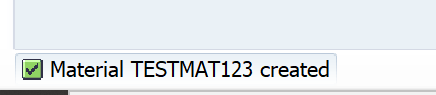




Comments
Post a Comment