Simple BRF+ Application (mobile cost ) in ABAP.
Refer link- Introduction to brf+
Steps to Create BRF+ application.
Step 1: Goto T-code BRF+.
Step 2: Click on create application.
Step 3: Give application name, short text, text and package.
Step 4: Click on create and navigate to object and select work bench request (If give package).
Step 5: Save and activate the application.
Step 6: Right click on application chose create, data object and click on element.
Step 7: Give name, short text, text and select binding type 'binding to DDIC element'.
Step 8: Create Data type and domain for mobile name(input).
* Goto T-code -SE11.
* Select data type, give name and click on create, select data type.
* Create domain by double click on domain name give text, data type and length and maintain field label.
* Save and activate.
Step 9: Give data element in BRF+ application and click on Create and navigate to object.
Step 10: Save and activate.
Step 11: Right click on data object and choose create data object and click on element.
Step 12: Create Data type and domain for price(output).
* Goto T-code -SE11.
* Select data type, give name and click on create, select data type.
* Create domain by double click on domain name give text, data type and length and maintain field label.
* Save and activate.
Step 13: Give data element in BRF+ application and click on Create and navigate to object.
Step 14: Save and activate.
Step 21: Click on create ruleset, give name, short text, text and click on Create and navigate to object.





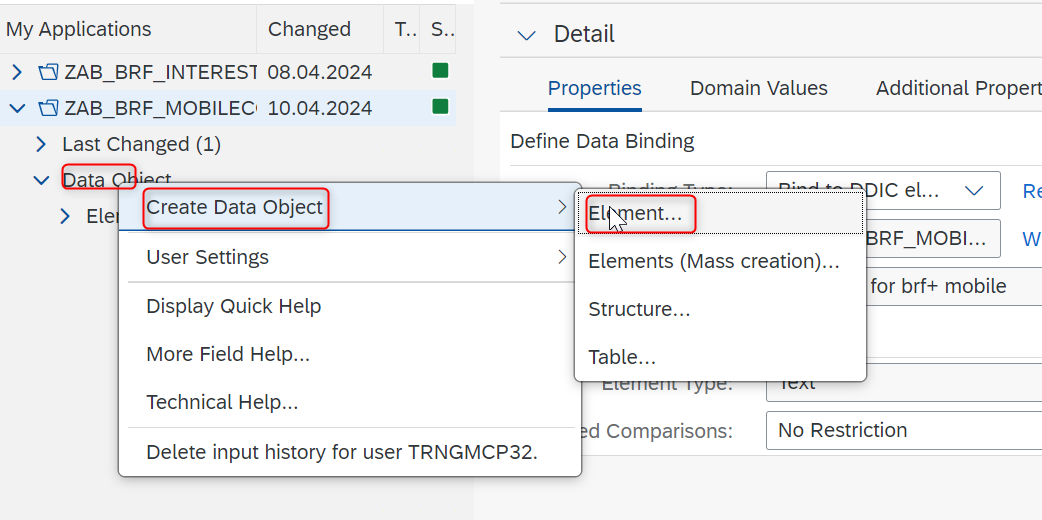
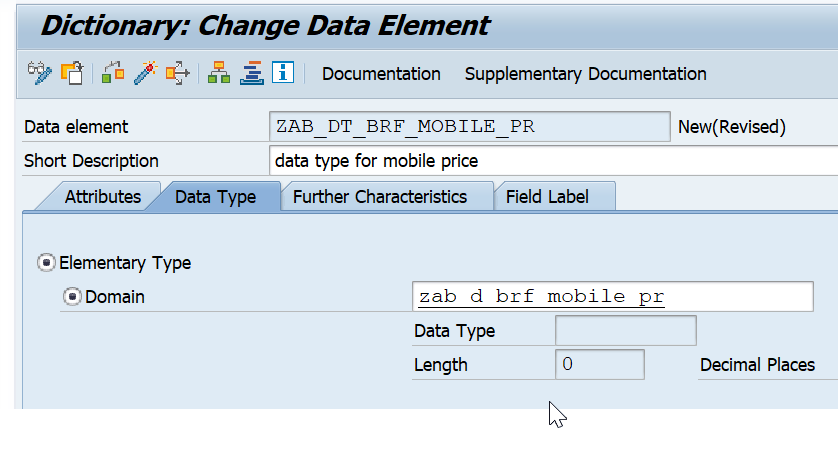



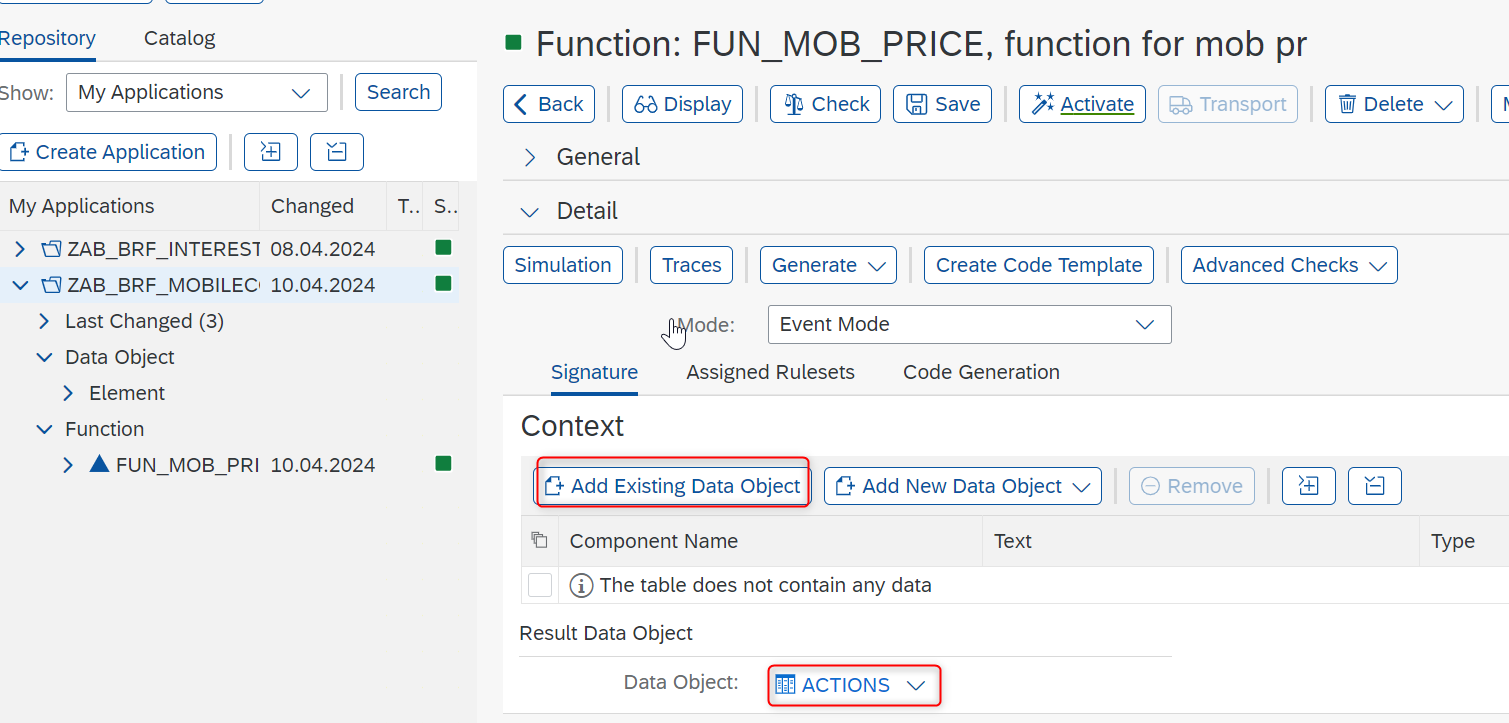



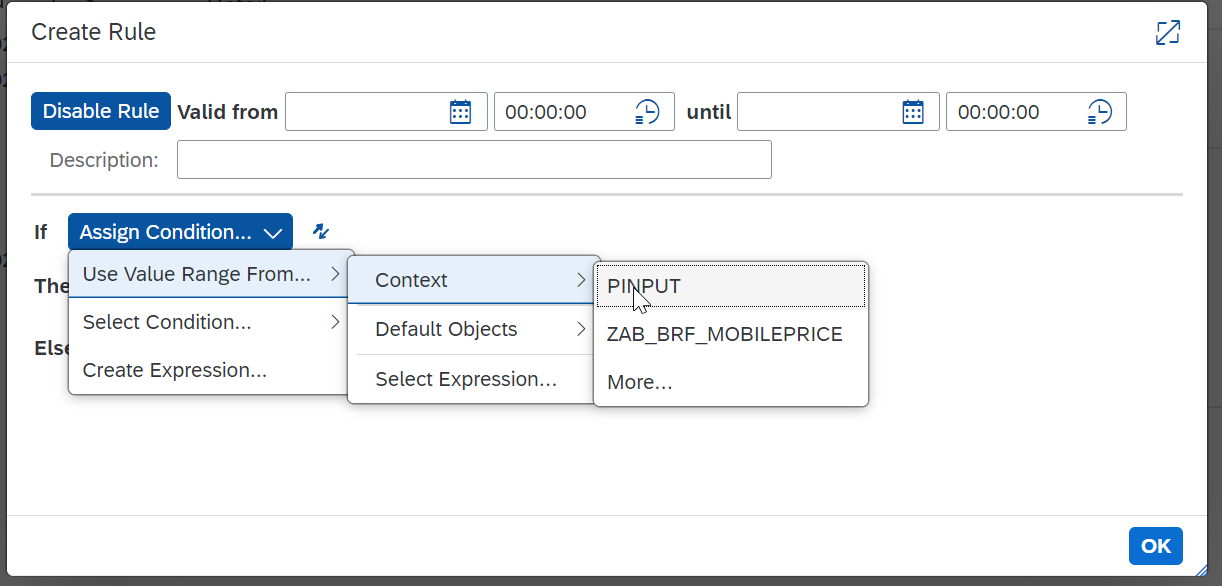












Comments
Post a Comment